 Table of Contents
Table of Contents Developer's Manual
Developer's Manual
Many editors may make working with the Yana Framework easier. To aid you with translating, developing new plug-ins, or writing skins, syntax Highlighter and code templates are available for different editors.
The following section is to show you examples, how these tools can facilitate your work.
For editing the configuration files, templates and plug-ins of the Yana Framework in "ConTEXT", syntax Highlighter and code templates are available ConTEXT is a programmer's editor. You can get it from the internet at http://context.cx. The program is free and offers support for far more than 50 programming languages and file formats. Among them the complete Yana Framework.
For the installation of the highlighter and template files for the Yana Framework, install ConTEXT first. Then open the installation directory of the editor and copy the "ConTEXT Highlighter files" (* chl) to the directory "Highlighters" and "ConTEXT Template files" (* ctpl) to the "Template" directory (see figure). If you have ConTEXT open already, please restart the editor now.
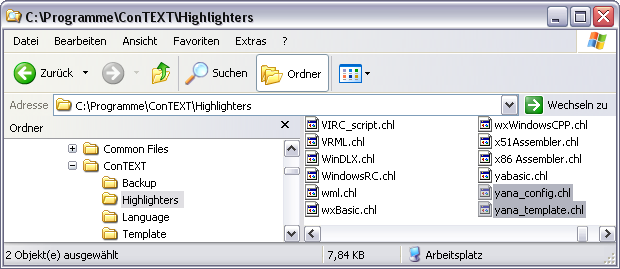
Figure: ConTEXT installation directory
ConTEXT offers the possibility of using the manual of the Yana Framework directly in the editor. To use this feature, do as follows:
1. Open the menu "Options" > "Environment Options"
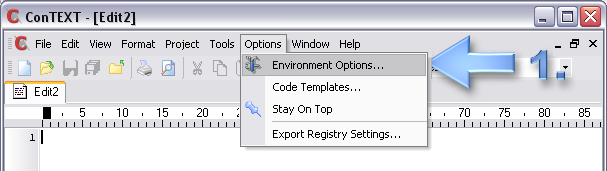
Figure: Open environment options
2. Switch to the menu "Miscellaneous" and choose the entry "Yana Framework" and / or "Yana Framework Templates" from the list.
3. Click the button "edit".
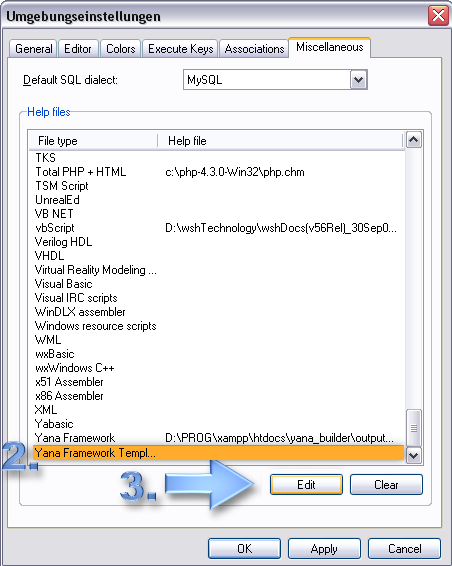
Figure: Associate documentation
4. Select the file type "all files (*.*)", search your local hard disk for the file "index.html" of this manual and mark this file with your mouse.
5. Click on "Open"
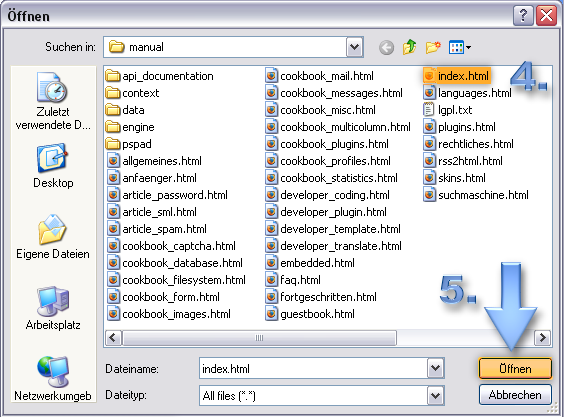
Figure: Choosing file "index.html" as front page
5. Save your changes by clicking "OK".
You can get all the required files at the following web sites:
Open a configuration filei (e.g. a database schema at folder yana/config/db/) using ConTEXT and choose the highlighter "Yana Framework".
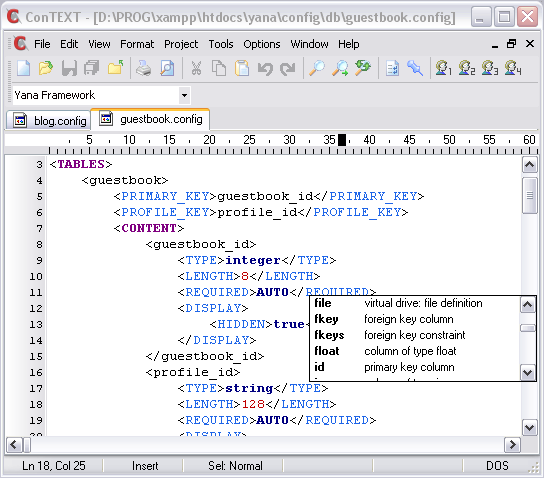
Figure: Working with database schema files in ConTEXT
Open a template file with ConTEXT and choose the highlighter setting "Yana Framework Templates".
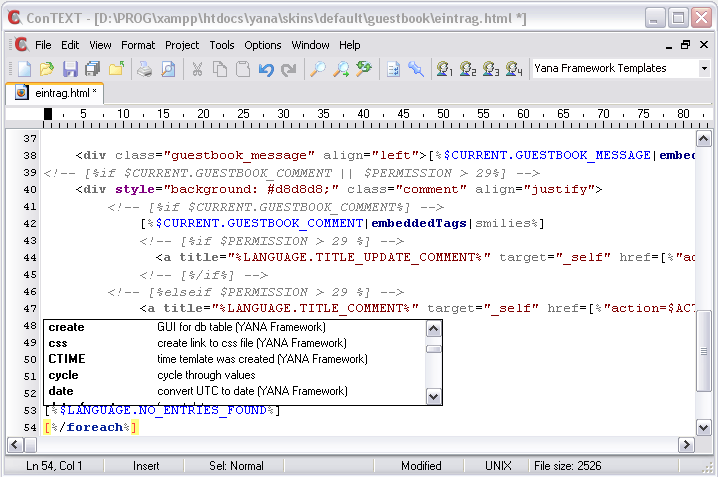
Figure: Working with a template file in ConTEXT
To insert a code snippets use the shortcut <CTRL> + <j>, or choose "Insert Code from Template" in menu "Format". A list will be displayed. It consists of two parts: left you will find the keyboard shortcuts and on the right a description. Select a code template using your mouse or the cursor keys and press <ENTER> to insert it.
You may narrow the selection, by typing the first character of the template. If only 1 templates fits for insertion, the list will not be shown and the template will be inserted directly.
E.g.: fast creation of a database schema file
The result is demonstrated in the following figure.
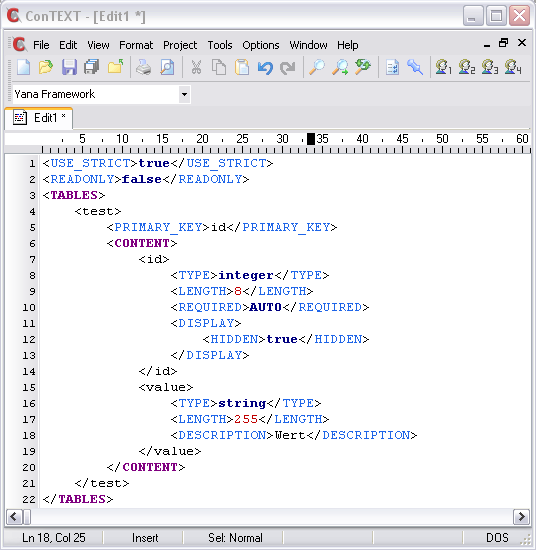
Figure: Creating a new table the easy way
See the list for more shortcuts.
For editing the configuration files, templates and plug-ins of the Yana Framework in "PSPad", syntax Highlighter and code templates are available ConTEXT is an editor for web developers. You can get it from the internet at http://www.pspad.com. The program is free ware.
PSPad can also be used on an USB device without installation.
To install highlighter and template files for the Yana Framework please install PSPad first. Then open the installation directory of the editor and copy the "Highlighter files" (*.ini) to the directory "Syntax" and "Template files" (*.def) to the "Context" directory (see figure). If you have PSPad open already, please restart the editor now.
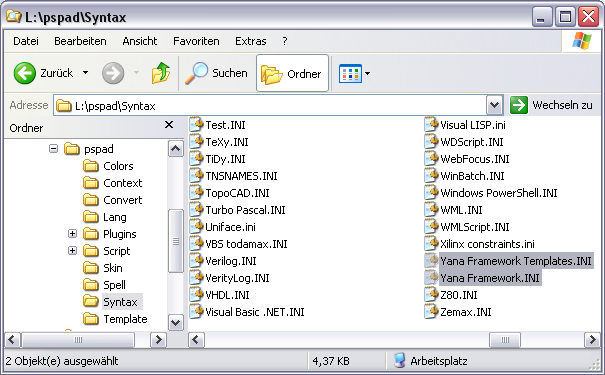
Figure: PSPad installation directory
To finish the installation you have to activate the new files in PSPad.
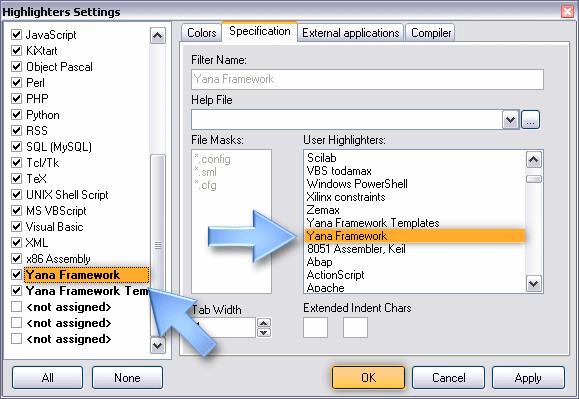
Figure: Activating the highlighter
You can get all the required files at the following web sites:
![]()
Open a plug-in definition file (plugins/*.config) in PSPad.
To select the highlighter click the button "Change document syntax highlight" (see figure).
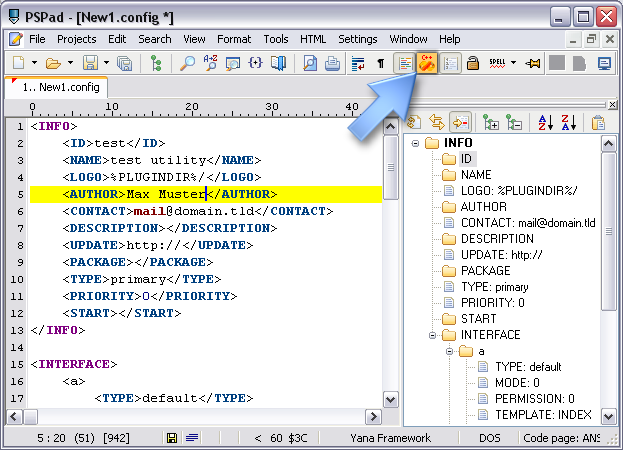
Figure: a configuration file for the Yana Framework opened in PSPad, on the right an active code browser
Select the entry "Yana Framework" or (when editing templates choose "Yana Framework Templates") and click "OK".
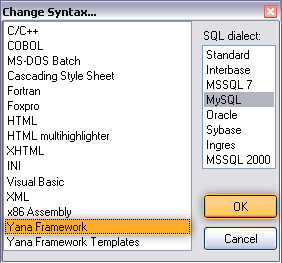
Figure: Choosing syntax highlighting
As in ConTEXT you can use prepared blocks of text in PSPad. These are called "Clips" in PSPad and can be viewed by using the keyboard shortcut <CTRL> + <SPACE>.
Use of this feature is identical to that in ConTEXT. A menu will be shown. It consists of two parts: left you will find the keyboard shortcuts and on the right a description. Select a code template using your mouse or the cursor keys and press <ENTER> to insert it.
You may narrow the selection, by typing the first character of the template.

Figure: using "Clips" in PSPad
 Thomas Meyer, www.yanaframework.net
Thomas Meyer, www.yanaframework.net